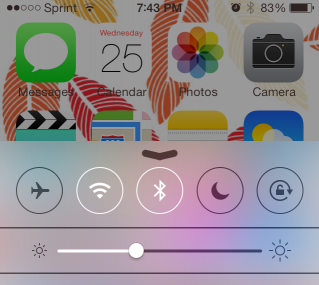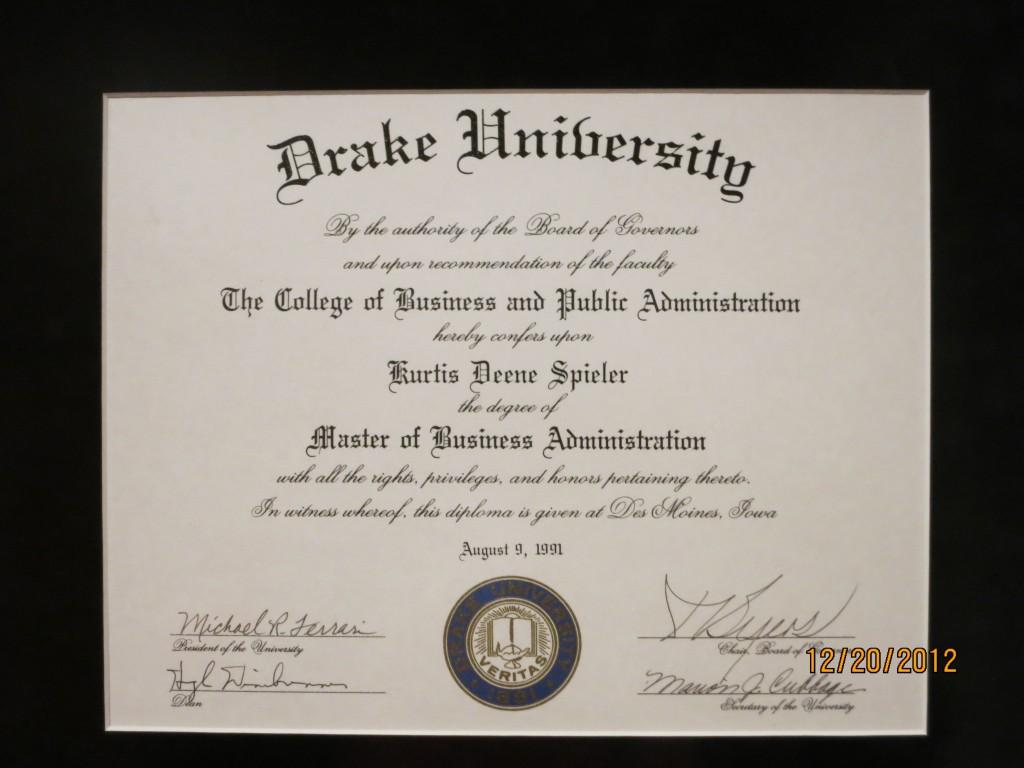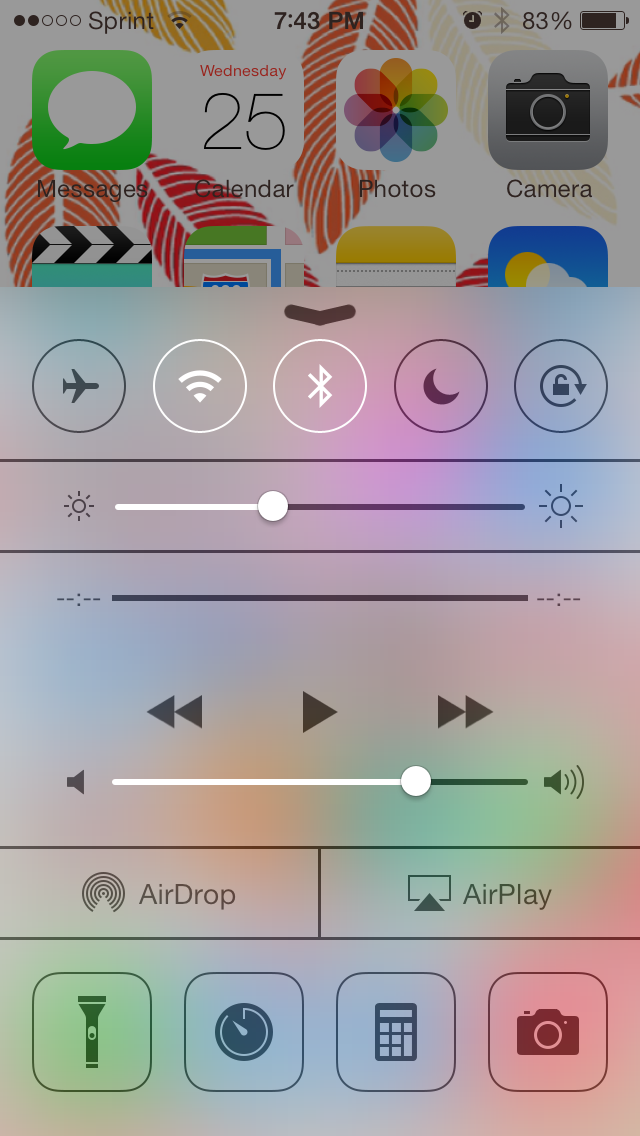
Apple’s iOS7 was released to public Sept. 19 and whether you have downloaded the new operating system or not, there are some new key features that you should know about.
Multiple Apps Running at Once
Apple has been under scrutiny that their operating system can’t run multiple apps at once, specifically on the iPad. However, this isn’t an issue anymore. Double tap the home button and it will show you all of the apps that are opening and easily allows you to jump from app to app. Extra hint: to “kill” running applications flick upward to make the app fly off the screen.
New Camera and Camera Roll
Like with every new iPhone that Apple has released, they’ve updated the camera, and this operating system is no different. By swiping your finger side to side you can switch through the different camera options: Video, Photo, Square, and Panoramic. The square option makes your photos much more compatible with the popular iPhone app, Instagram. This new camera also allows you take photos with filters rather than having to edit them later. In the Camera Roll, all of the pictures are time and location stamped. This means that all of your photos will automatically be organized by their location.
New Safari
This updated Safari tests the theory that you can’t teach an old dog new tricks; unfortunately, they have to be simple tricks. All of the open web pages will appear like a digital Rolodex when all of them are on display, and the url bar can now be used as a search bar.
Updated Siri
Siri has a few new tricks up her sleeve. Apple has improved her voice to sound more life-like rather than computer generated voice we have all been used to. She can also now access Twitter and Wikipedia to answer any questions you have for her more easily. You can even have her change your settings. An interesting new difference is that Siri will use Bing instead of Google to complete her searches. However, if you are totally against that you can instruct her to use Google, simply say something like, “Google current events.” She can even read your emails to you. She recites all of your new emails as well as a general overview of what they say. We all know that Siri sometimes does not understand exactly what we say. To improve her mistakes, you can edit what she thought you said to improve her understanding in the future.
Time Stamps on Messages
If you swipe to the left over any of the texts in your Messages app, you can see the date and time of when they were sent. It gives you the times for every message rather than a few overall times here and there.
Notification Center
The new Notification Center now includes your Calendar as well as your missed calls and unread messages that were present in iOS6. To access the Notification Center: swipe downwards from the top of the screen.
iTunes Radio
iTunes Radio is built into the Music app and is very similar to the popular app Pandora. To add a new station, tap the info icon at the top center of the screen when you are listening to a certain song or artist. Similar to the “thumbs up” button on Pandora, you can “star” a song at the bottom left of the screen. Also similar to the “thumbs down” button you can also tell iTunes Radio to never play a song ever again.
Control Center
If you swipe upwards from the bottom of the screen the new Control Center appears. This Control Center allows you to change Airplane Mode, Wifi, Bluetooth, Orientation, Do Not Disturb, and Music. It also allows you to turn on a flashlight from your Camera flash and easily access your Stopwatch, Calculator, and Camera.
Blocking Calls from Settings
Instead of having to go through your carrier to block calls, you can do this through your Settings. Go to Phone, then Blocked. Your phone will never ring for those blocked callers and they will be sent straight to voicemail.